Any 3D rendered game uses a hull or collision mesh to check for interaction without using intricate parts of the model you can see. For our table we are pretty much going to go back to Part I to make ours so it should be easy for you to do....I hope.
Here we have it. Our wonderful table in all its splendour.
Now. In your geometry window there is a little eye. Click it.
This will make our table invisible and prevent us from clicking on it.
Now let us drift back to Part I and re-make our table up to a certain step Psst. Go to Part I and get to here then come back. Don't forget to clean up the faces to as we did in Part II.
You should now have this.
What we actually want to do now is make this pretty much match up with your model. To do this re-click the eye so you have both model and hull on screen at the same time. By the side of the eye icon is a little padlock. Click that this time and it will lock your model in place and stop you selecting it by accident.
Once that is done we are going to exclusively use the move to command to push and pull the collision mesh into place by selecting it's faces and right click, Move, "direction you want to go"
You should now have a second mesh (the hull mesh) over the first the is as close to the first as possible but retaining a simple low poly shape. That is it! You are done.
If you want to right click the names of the meshes and rename them to something sensible then do it. These are the names you will see for the NiTriShapes in NifSkope later on so it is always good practice. Especially for the hull mesh as you will see if you check out "Adding Collision in Blender"
This section will also explain a little better as to why you are bothering adding this part to your model.
Subscribe to:
Posts (Atom)
I've neglected Morrowind once again! The neck went wonky and I couldn't sit here wasting my life but...I did get a chance to finish ...

-
I've neglected Morrowind once again! The neck went wonky and I couldn't sit here wasting my life but...I did get a chance to finish ...
-
Modjam 2021 has now come to a close and it's time to judge the huge amount of mods that were released over Easter weekend. I shall be ...
-
Been a bit quiet in here lately. Work and more work is the reason. Meanwhile, back at the ranch, Lucar and I have been doing our thing in th...
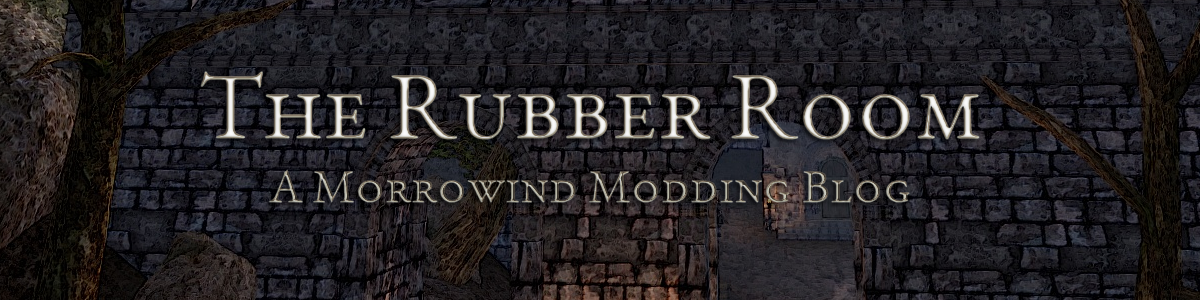



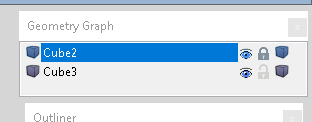

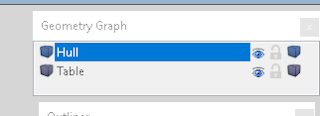



No comments:
Post a Comment